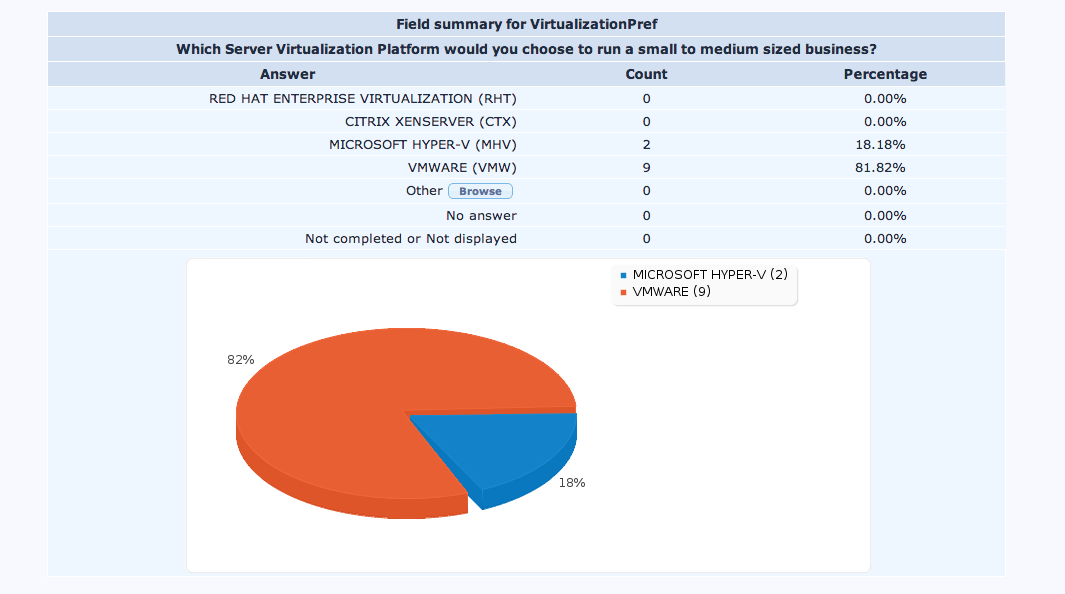Htaccess tip for hosting WordPress on 1and1.
I don’t write much about hands on tech tips. There is so much “how-to” information out there that I just don’t feel the need or the desire to add content…But this was a bit of information that I just had to pass along. I hope you find it helpful.
Let’s get right to the point…I’ve been hosting my WordPress blog at 1and1.com for many years, and the service has been great. However, ever since I recently upgraded to the latest version of WordPress, I have not been able to use any of the update/upgrade and install features of WordPress. It turns out that a config change to the hosting server via .htaccess file must be made in order to fix this problem. Here’s what fixed it for me…
- Try adding the following lines to your .htaccess file, which should be located in the root of you WordPress installation. Before you do that…Please note the following…
- .htaccess files are usually considered to be hidden files. You may have to turn on an attribute in your File browser/FTP manager to show hidden files before viewing.
- If you plan on editing the .htaccess files locally, I recommend caution when downloading the file as it might be viewed as a hidden file to your local OS. For this reason I recommend that you copy and rename the .htaccess file to something like htaccess.txt before downloading.
- Now you can download the file and open it with a your editor of choice, adding the following lines to the top of the file you renamed from .htaccess to htaccess.txt.
AddHandler x-mapp-php5 .php
AddType x-mapp-php5 .php– When you are done editing your file contents should look like this….
# BEGIN WordPress
AddHandler x-mapp-php5 .php
AddType x-mapp-php5 .php
<IfModule mod_rewrite.c>
RewriteEngine On
RewriteBase /
RewriteRule ^index.php$ – [L]
RewriteCond %{REQUEST_FILENAME} !-f
RewriteCond %{REQUEST_FILENAME} !-d
RewriteRule . /index.php [L]
</IfModule># END WordPress
- Once you edit and save the file you can upload it back to your WordPress site’s root directory. I would recommend renaming the existing .htaccess file to something else like htaccess.deletemesoon before uploading.
- Finally…you can now rename the htaccess.txt file back to .htaccess.
- Test your site…
- If everything works be sure to delete the old file… htaccess.deletemesoon and you are done.
As I understand it, the 2 additional lines direct your code to use PHP5 on a platform where both PHP4 and PHP5 are enabled options. After I added the lines, the automatic install, update and upgrade services all started working properly.
Here’s an additional info on the this issue…
- http://wordpress.org/support/topic/automatic-upgrade-failure-1amp1-fix-didnt-work
- http://en.wikipedia.org/wiki/Htaccess